Help & support
Regularly pay someone or transfer money? Your share of the weekly groceries or bills, subscriptions (think… TV streaming), or even your rent? Avoid the hassle of manually entering payment details every time by using Siri Shortcuts.
Set up a Siri Shortcut using a memorable phrase and you can make a transfer or pay someone from your CommBank address book on the go (or while you’re scrolling on your couch).
Make your phrase unique and memorable; something you’re comfortable saying out loud.
A fast way to move money using your voice.
Great if you:
Takes about 6 mins to set up.
Download the CommBank app from the App Store on your iPhone with iOS 15 or later
If you don't bank with us, open a bank account or apply for a credit card.
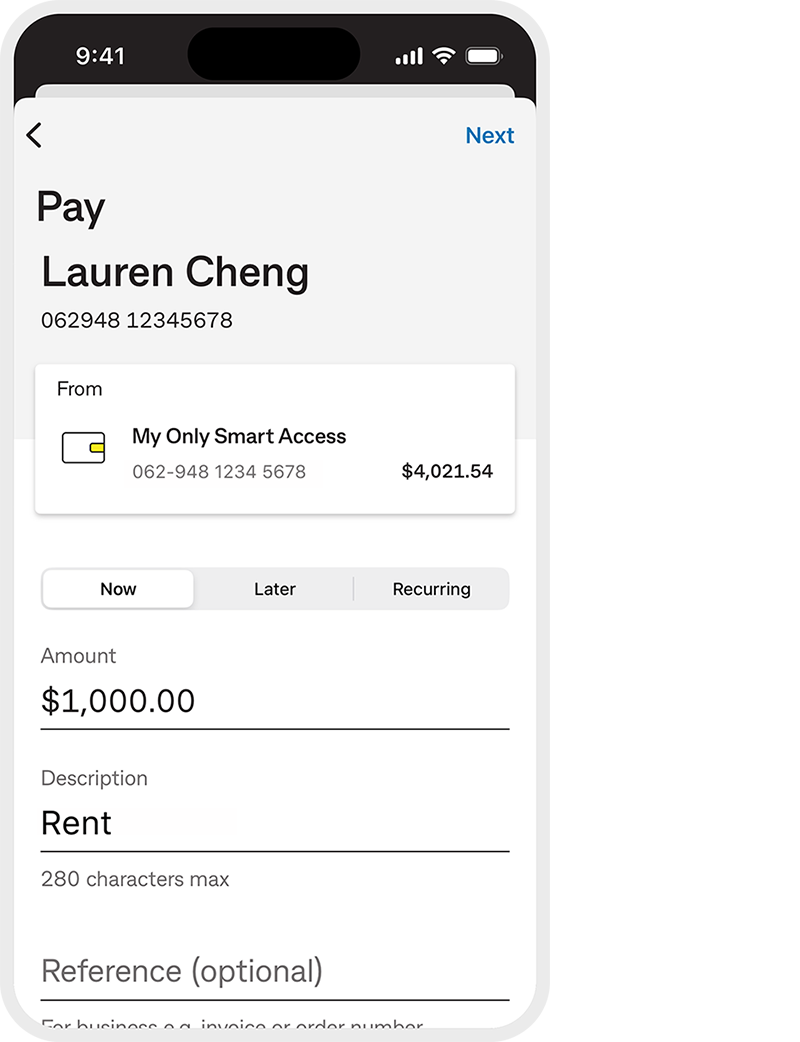
1. When it’s time to pay, enter all the details for your Transfer or Pay someone payment (manually) in the CommBank app, and submit the payment
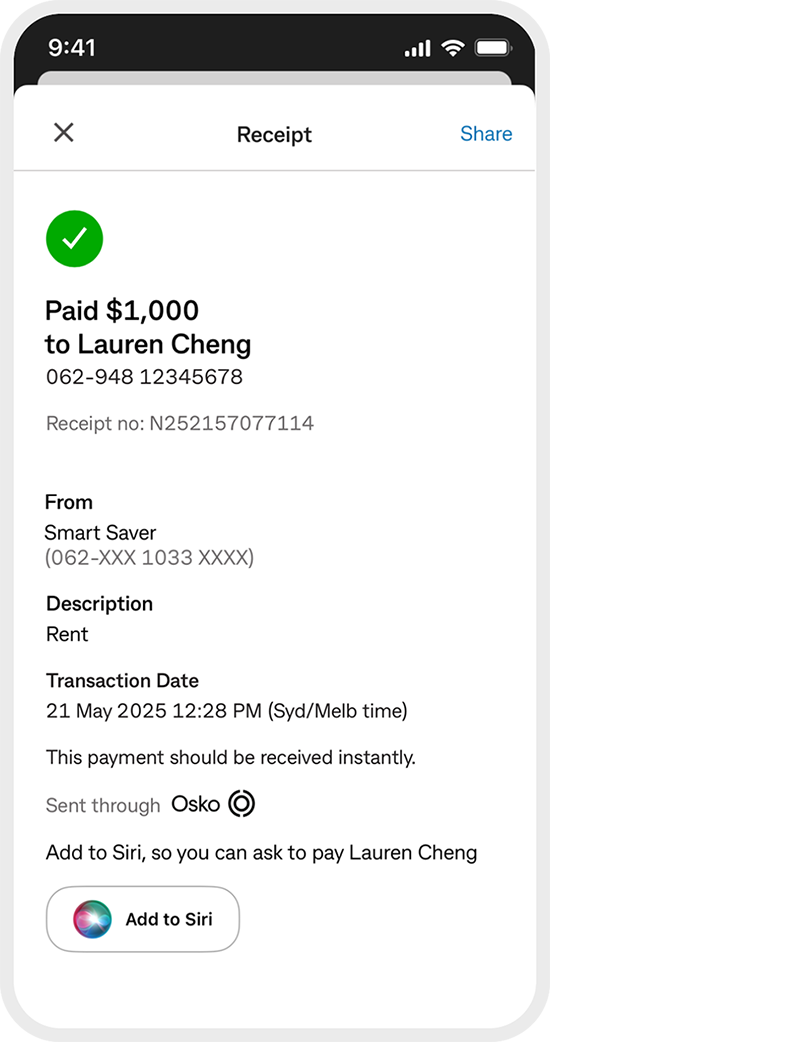

3. Choose whether to keep the default phrase, or tap 'Change Voice Phrase' to record a new one. Then press 'Done.'
Your phrase will now be linked to that specific payment – the same person, same amount (unless you decide to change it).
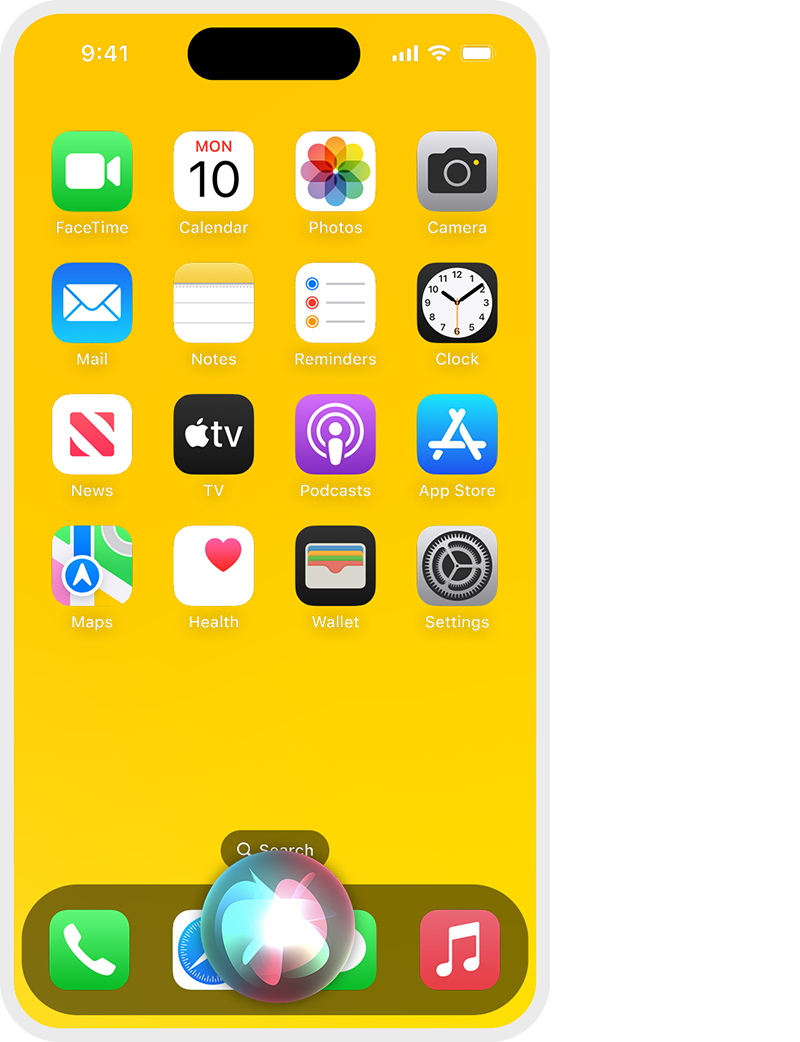
1. Activate Siri by saying your shortcut phrase e.g. “Hey Siri pay rent”.
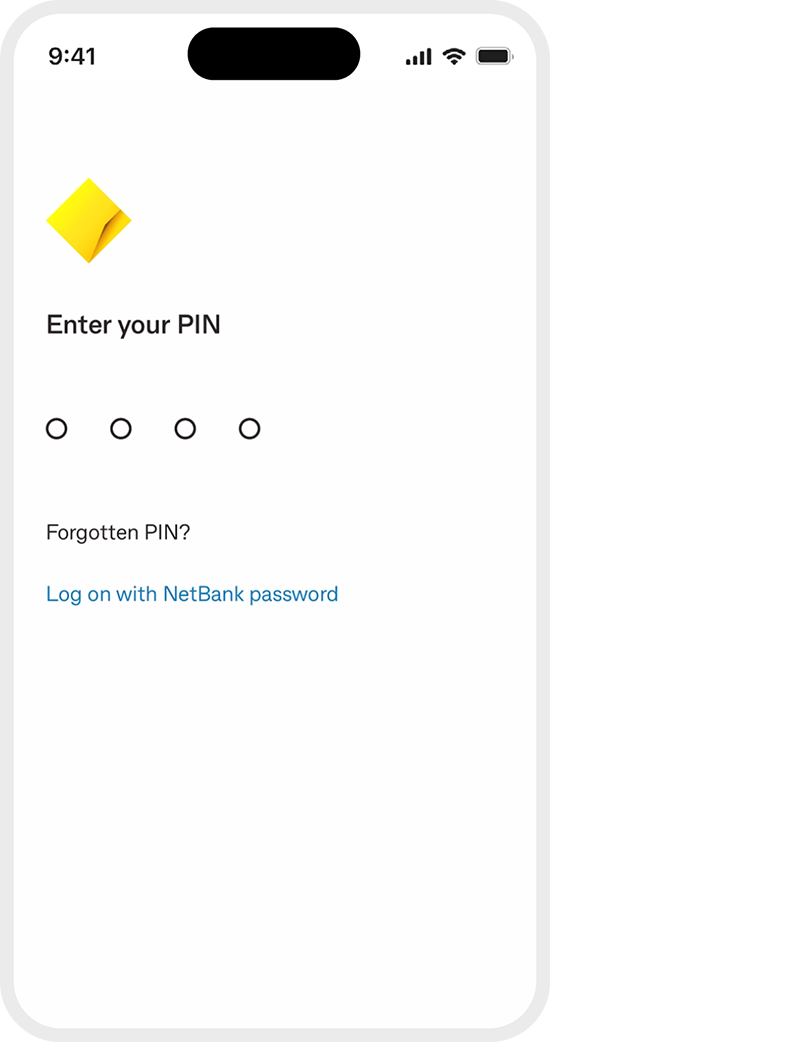
2. Siri will open the CommBank app, and you’ll need to log on (if you haven’t already).
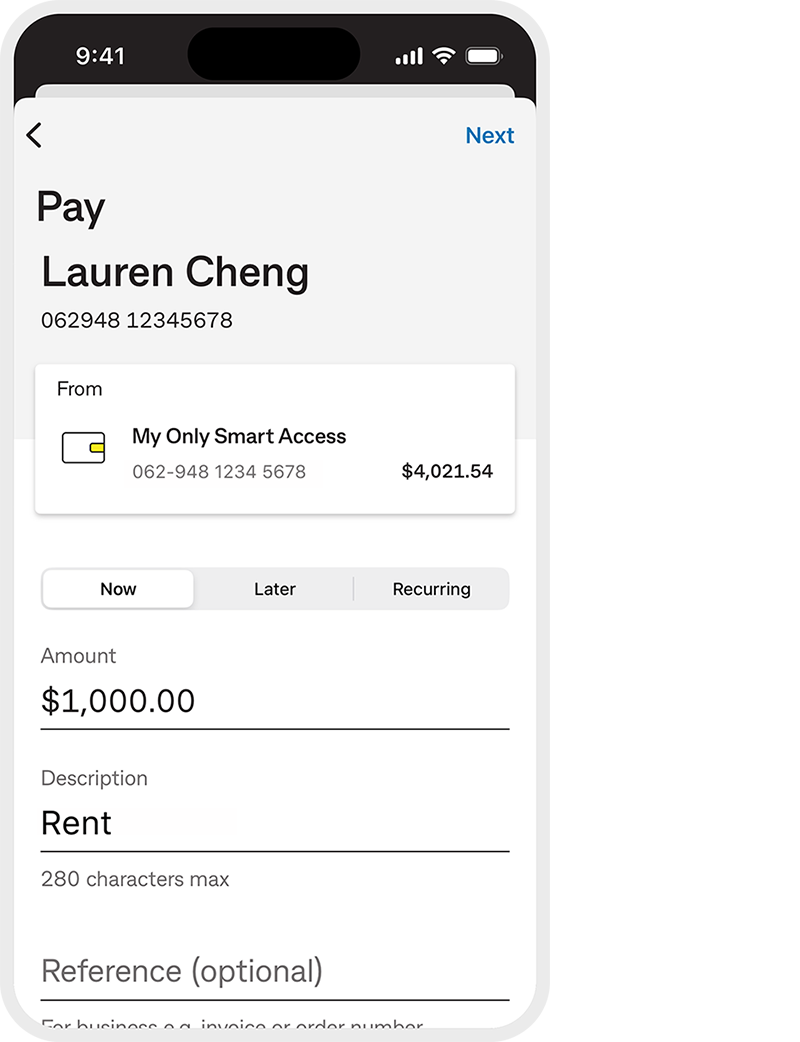
3. Siri will select the recipient you saved and prefill the payment information.
Check that the details match the payment you want to make. You can change them if needed, including the amount or description.
If the details are correct, continue with your payment.
To change the phrase after you’ve finished setting it up, you’ll need to delete the Siri Shortcut and set it up again. Here’s how to delete the Shortcut.
Even though you’re asking Siri to pay someone or transfer money, your personal and banking info remains secure.
You’ll need to unlock your iPhone and log into the CommBank app first, and you’ll get to confirm or change the payment details before it’s made.
However you choose to pay, we take fraud protection very seriously. We look for any suspicious activity and take steps to protect your account.
Only available for transfers between your accounts or payments using someone’s bank account details. Not currently available for payments to mobile numbers or for International Money Transfers.
Siri Shortcuts is available on iPhone devices with iOS 15 or later.
We aren’t responsible for any issues with Siri Shortcuts or if Apple make any changes to technology that impacts the way you access the CommBank app.
The target market for this product will be found within the product’s Target Market Determination, available here.
Full terms and conditions available on the CommBank app. The CommBank app is free to download however your mobile network provider charges you for accessing data on your phone. Find out about the minimum operating system requirements on the CommBank app page. Terms and conditions are available on the app. NetBank access with NetCode SMS is required.
Apple, the Apple logo, Apple Pay, Apple Watch, Face ID, iPad, iPhone, Safari, and Touch ID are trademarks of Apple Inc., registered in the U.S. and other countries.
The advice on this website has been prepared without considering your objectives, financial situation or needs. Because of that, you should, before acting on the advice, consider its appropriateness to your circumstances.
Please view our Financial Services Guide (PDF). Full terms and conditions for the transaction and savings accounts (PDF) mentioned and Electronic Banking (PDF) are available here or from any branch of the Commonwealth Bank.