Help & support

Tap and pay with Apple Pay using your iPhone or Apple Watch anywhere you see the contactless symbol – here and overseas.
If you tap in-store, on most terminals you won’t have to touch a shared PIN pad – no matter how much you spend.
Apple Pay is the easier, faster way to pay in apps and on the web. Forget filling out lengthy forms – simply select ‘Apple Pay’ at checkout and confirm with Face ID, Touch ID or passcode. Pay for a hotel room, a pizza delivery, or a new pair of shoes. Checking out is fast, simple and secure.

From the CommBank app
From the Wallet app
You can set your CommBank card as your default card – simply open the Wallet app, tap and drag your CommBank card to the front of the stack, and release. You can add up to 12 cards to Apple Pay on your iPhone.
Your Apple Watch will need to be paired with your iPhone before you can add your card to Apple Pay.
Setting up your card from the CommBank app
Setting up your card from the Apple Watch app
You can set your CommBank card as your default card – simply open the Watch app on your iPhone, go to the ‘My Watch’ tab, tap ‘Wallet & Apple Pay’, then ‘Default Card’, and choose your CommBank card. You can add up to 8 cards on your Apple Watch.
Watch: How to pay using Face ID
Watch: How to pay using Touch ID
Find out how to use Apple Pay on other devices, e.g. MacBook.
To pay in apps and on websites in Safari, select Apple Pay at checkout and complete the payment using Face ID or Touch ID.
Your CommBank card number isn’t stored on your device or on Apple servers. And it’s never shared with the person or merchant you’re paying.
This means your card and personal info always remains private.
Your CommBank card number isn’t stored on your device or on Apple servers. And it’s never shared with the person or merchant you’re paying.
This means your card and personal info always remains private.
Every Apple Pay transaction is authenticated with Face ID or Touch ID – all unique to you (for purchases over $100 you may need to enter your card PIN at the terminal).
However you choose to pay, we take fraud protection very seriously. We look for any unusual activity and take steps to protect your account.
You can see your Apple Pay transactions in the CommBank app, and the last 10 transactions made on the device in the Apple Wallet app.
Get instant help from Ceba in the CommBank app or connect with a specialist who can message you back. You’ll need CommBank app notifications turned on so you know when you’ve received a reply.
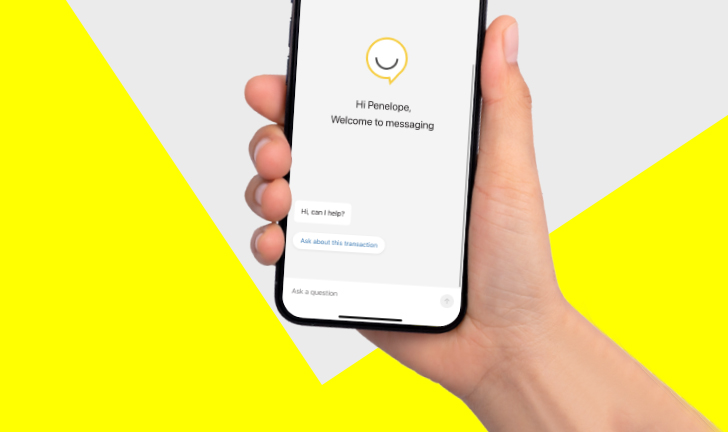
1 You can add your CommBank Debit Mastercard, CommBank World Debit Mastercard™, personal and business credit cards, corporate credit and charge cards and Visa Business Debit card. If you are an additional cardholder, you may add your eligible Commonwealth Bank credit card to Apple Pay provided it is Mastercard branded. Visa credit cards issued to additional cardholders may be eligible for Apple Pay, however, a transaction limit of $100 will apply.
Some CommBank cards are ineligible including Keycard, Travel Money Card and Mastercard Business Debit Card.
2 Check compatible devices on apple.com
Read Apple Pay terms and conditions.
Apple, the Apple logo, Apple Pay, Apple Watch, Face ID, iPad, iPhone, Safari, and Touch ID are trademarks of Apple Inc., registered in the U.S. and other countries.
The target market for this product will be found within the product’s Target Market Determination, available here.
Mastercard is a registered trademark and the circles design is a trademark of Mastercard International Incorporated.
As this information has been prepared without considering your objectives, financial situation or needs, you should, before acting on this information, consider its appropriateness to your circumstances.
Please view our Financial Services Guide (PDF). Full terms and conditions for the transaction and savings accounts (PDF) mentioned and Electronic Banking (PDF) are available here or from any branch of the Commonwealth Bank.
Credit Card applications are subject to credit approval. Full conditions will be included in our Letter of Offer. Fees and charges apply.
Commonwealth Bank of Australia ABN 48 123 123 124. AFSL and Australian credit licence 234945.